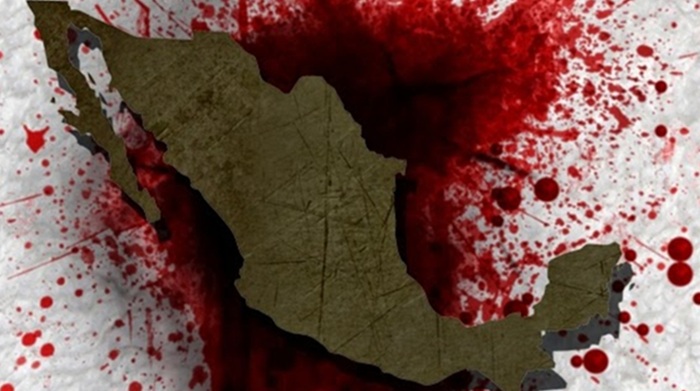Welcome to image alignment! The best way to demonstrate the ebb and flow of the various image positioning options is to nestle them snuggly among an ocean of words. Grab a paddle and let’s get started.
On the topic of alignment, it should be noted that users can choose from the options of None, Left, Right, and Center. In addition, they also get the options of Thumbnail, Medium, Large & Fullsize.

The image above happens to be centered.
 The rest of this paragraph is filler for the sake of seeing the text wrap around the 150×150 image, which is left aligned.
The rest of this paragraph is filler for the sake of seeing the text wrap around the 150×150 image, which is left aligned.
As you can see the should be some space above, below, and to the right of the image. The text should not be creeping on the image. Creeping is just not right. Images need breathing room too. Let them speak like you words. Let them do their jobs without any hassle from the text. In about one more sentence here, we’ll see that the text moves from the right of the image down below the image in seamless transition. Again, letting the do it’s thang. Mission accomplished!
And now for a massively large image. It also has no alignment.
The image above, though 1200px wide, should not overflow the content area. It should remain contained with no visible disruption to the flow of content.

And now we’re going to shift things to the right align. Again, there should be plenty of room above, below, and to the left of the image. Just look at him there… Hey guy! Way to rock that right side. I don’t care what the left aligned image says, you look great. Don’t let anyone else tell you differently.
In just a bit here, you should see the text start to wrap below the right aligned image and settle in nicely. There should still be plenty of room and everything should be sitting pretty. Yeah… Just like that. It never felt so good to be right.
And just when you thought we were done, we’re going to do them all over again with captions!

Look at 580×300 getting some caption love.
The image above happens to be centered. The caption also has a link in it, just to see if it does anything funky.

Itty-bitty caption.
The rest of this paragraph is filler for the sake of seeing the text wrap around the 150×150 image, which is left aligned.
As you can see the should be some space above, below, and to the right of the image. The text should not be creeping on the image. Creeping is just not right. Images need breathing room too. Let them speak like you words. Let them do their jobs without any hassle from the text. In about one more sentence here, we’ll see that the text moves from the right of the image down below the image in seamless transition. Again, letting the do it’s thang. Mission accomplished!
And now for a massively large image. It also has no alignment.
This Demo Content Brought to you by Momizat Team
The image above, though 1200px wide, should not overflow the content area. It should remain contained with no visible disruption to the flow of content.
And now we’re going to shift things to the right align. Again, there should be plenty of room above, below, and to the left of the image. Just look at him there… Hey guy! Way to rock that right side. I don’t care what the left aligned image says, you look great. Don’t let anyone else tell you differently.
In just a bit here, you should see the text start to wrap below the right aligned image and settle in nicely. There should still be plenty of room and everything should be sitting pretty. Yeah… Just like that. It never felt so good to be right.
And that’s a wrap, yo! You survived the tumultuous waters of alignment. Image alignment achievement unlocked!
Permalink Options in WordPress
WordPress gives users a few options when choosing a permalink structure:
- Default
- Day and Name | Uses the year, month, and the day along with your post title in the link.
- Month and Name | Uses year and month along with the post title in the link.
- Numeric | Uses a number as part of the link.
- Post Name | Simply uses the title of your post in the link.
- Custom Structure | Allows you to set up your own link structure to reflect something closer to what youâd like.
SHARE YOUR CODE
media_handle_upload()
Itâs in the nature of code in an open-source project to be shared, forked and iterated on. If youâre working on solutions, then share them with the community. âShare and publish your solutions, as a plugin, widget or theme,â says Cátia Kitahara. âNot for every project, but with most of them, we end up with a solution that could be of use to many others. So, do it as a way of giving back to the community. I know it takes time to prepare something to be distributed through the repositories, but remember the time WordPress saves for us!â
You could put your code on GitHub, which Ben Balter recommends:
âGitHubâs got a very different culture, and the ability for anyone to submit a pull request is a real game changer. It really lowers the barrier to contribute, and democratizes the entire plugin authoring experience. As a bonus, use GitHubâs built-in wiki functionality to maintain your pluginâs documentation (especially FAQ), so that anyone, even non-technical users, can contribute.
Lastly, if you have plugin tests, integrate with Travis CI so that you can automatically test pull requests before merging. To help you get started, a handful of tools are out there, such as GitHub â WordPress.org deployment scripts and GitHub wiki â WordPress readme converters.â
Eric Mann points out that if youâve built your project in isolation, then youâre likely missing out on different approaches. Sharing your code with people gives them the opportunity to point out how it can be improved. WordPress itself is built collaboratively and is the result of hundreds of minds looking at it from different perspectives. If you want your code to excel, you should be sharing it, too.